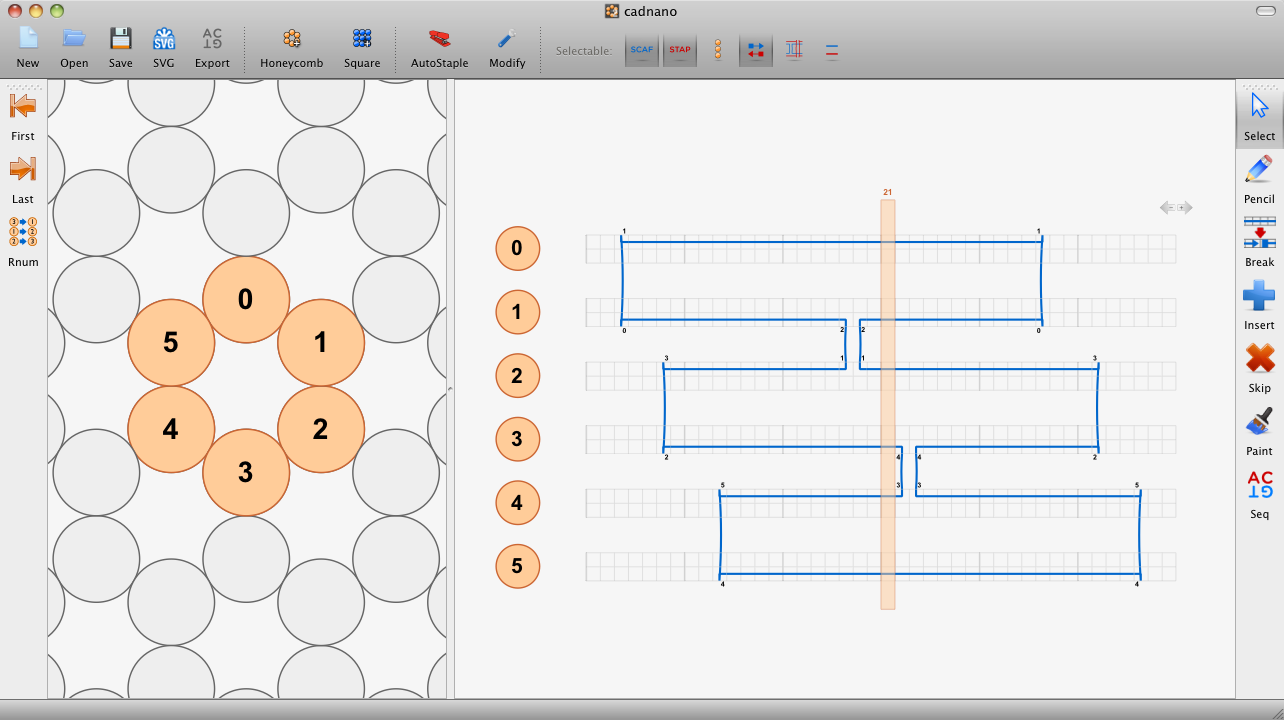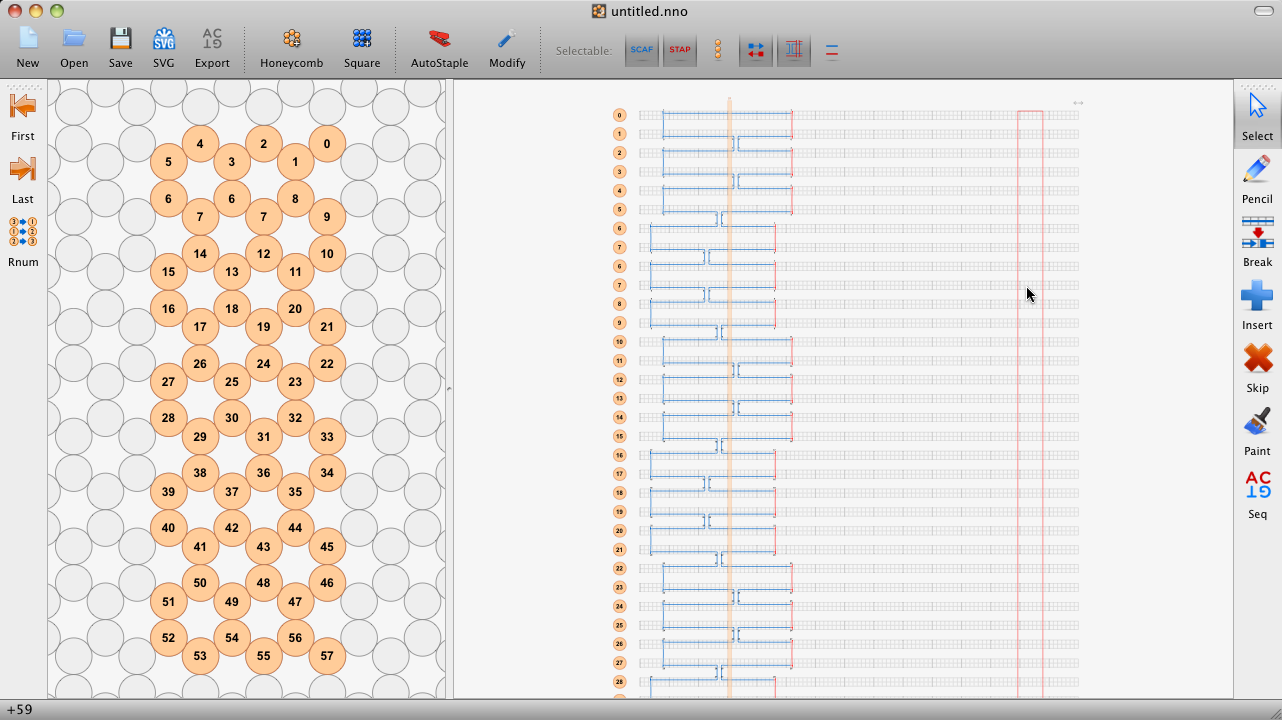Legacy cadnano tutorial videos
1. How DNA geometry relates to building 3D shapes with a honeycomb lattice. (YouTube link).
2. How to approximate a shape in cadnano (YouTube link).
New features in version 2.1
Automatic scaffold rasterization
Adjacent strands that are added via a click-and-drag operation in the lattice view will be automatically resized and connected via crossovers. (YouTube link).
Selection-based editing
Select: first, do a "rubberband" selection (i.e. click and drag a selection box) around the items you wish to edit. Selected items appear red.
Resize: once items are selected, click again within the area that is selected and drag to resize everything at once.
Move: strands with both endpoints selected will move.
Delete: press the delete key to remove selected items.
Note: non-selected items bound how far selected items can move or resize.
(YouTube link).
Selection Filters
In order to allow precise selections, we also have added selection filters. Buttons that toggle filters on and off are on the top menu bar:

The six filters (and keyboard shortcuts) are: scaffold (C), staple (T), handle (H), endpoint (E), crossover (X), and strand (D).
The scaffold & staple buttons filter strand type. At least one must be enabled, so for example to disable scaffold selection, staple selection must first be turned on.
The handle button allows selection of the handles on the left side of each helix in the path view, and can be used to reorder the strands. The filter is exclusive with the other item filters (endpoint, xover, strand).
The endpoint filter allows selection of 5' and 3' ends. If both endpoints of a strand are selected, the strand is considered selected as well (for display).
The crossover filter allows selection of crossovers. Pretty straightforward.
The strand filter selects entire strands (including their endpoints & xovers). Most editing can be done without the strand filter, it is included for completeness.